Just recently, Disney launched the new MagicBand+ at Walt Disney World and this next-generation device is now available for guests to buy. But to do that you’ll need to know the styles, designs, and how to set it up.

In this post, we will show you exactly how to buy the new MagicBand+, the cost, and all the styles that are currently available on both shopDisney.com or at the Disney World theme parks. They are also available for pre-arrival Walt Disney World Resort hotel guests and annual passholders at a discount.
Once you have your MagicBand Plus, we’ll show you how to set it up, how to link it to your My Disney Experience account, and how to make some of the cool customizations to it like lighting effects. There are also some updates you will need to learn to have the latest features.
If you aren’t familiar with the new MagicBand+, this is the upgraded version of the MagicBand 2.0 and it offers all the same features the old version had, and more. You can still use it to scan into the theme parks, open your hotel room door, and tap into the Lightning Lane just as before.

However, this new version also offers guests more ways to connect to the stories being told in theme parks, interacting with them in ways they never could before. It has gesture recognition which makes your MagicBand come alive with vibrations, and color-changing lights, and you can use it to interact with the nighttime spectaculars and statues in the theme parks. Not to mention the new interactive game in Star Wars: Galaxy’s Edge.
One of the big changes is that this generation of MagicBand uses a rechargeable battery. This is required to support all its new features, and we’ll answer any questions you may have about that including how to recharge it and how long the battery lasts.
Before we get started, it’s important that you read our MagicBand+ Guide and FAQs. There we go more in-depth and explain everything you need to know about MagicBands, whereas this post is more about buying one and setting it up.
Also, don’t forget to sign up for our FREE Weekly E-Mail Newsletter. There we bring you the latest MagicBand+ updates as well as other Disney vacation planning tips. You can sign up here: You can sign up here: Join our E-Mail Newsletter!
Table of Contents
Prices

First, let’s talk about how much this new technology and all its features are going to cost you. How much is the MagicBand+? We have to admit, it costs less than we originally thought, but it’s not free.
- The Base model MagicBand+ with all solid colors is $34.99 each, plus tax.
- MagicBand+ models with designs on them cost $44.99 each, plus tax.
- Limited Release MagicBand+ models cost between $49.99 and $54.99 plus tax.
So $34.99 plus tax is the lowest base price for MagicBand+ and models with designs or limited editions cost more. These may eventually cost $60+, we’ll have to keep an eye on prices as more models are released.
The increase in price makes sense since this new generation has more features and newer technology, and why we originally thought they’d cost more.
The one thing that is sure is that the MagicBand+ is no longer free like the MagicBand 2.0 was, and it is NOT included free for Walt Disney World Resort hotel guests.
Discounts
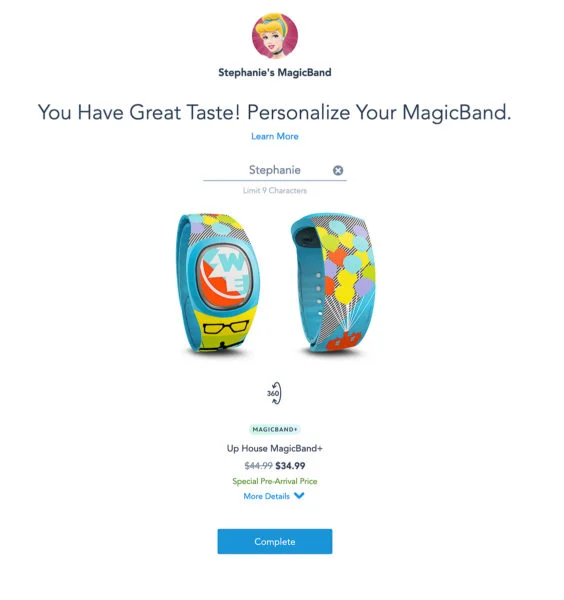
Even though MagicBand+ starts at $34.99 for solid colors and $44.99 for designs, you don’t always have to pay full price, and discounts are available for Walt Disney World Resort hotel guests and Annual Passholders who use the pre-arrival program and order their bands before arriving in Disney World.
Here are the current discounted prices for both Walt Disney World Resort Hotel Guests and Annual Passholders who use the pre-arrival program:
- Solid color MagicBand+ models are marked down to $24.99 from $34.99 ($26.92 after tax)
- Premium Design MagicBand+ models cost $34.99 instead of $44.99 ($37.70 after tax)
- Limited Release MagicBand+ models – We haven’t seen these yet with pre-arrival discounts but if they were we’d imagine they would cost $44.99 instead of $54.99 (plus tax)
That’s a savings of $10 per MagicBand+ for both Walt Disney World Resort hotel guests and Annual Passholders.
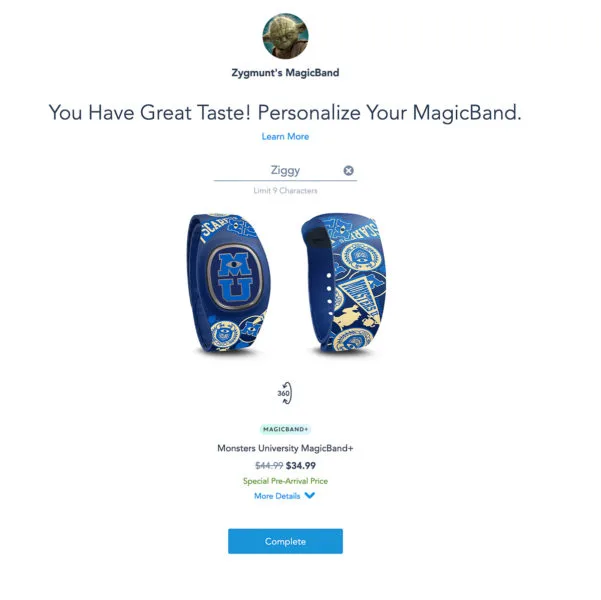
In order to take advantage of the discount, Walt Disney World Resort hotel guests or Annual Passholders must order their MagicBand+ at least 6 days prior to their arrival. This can be done through the My Disney Experience section on DisneyWorld.com.
If you wait longer than 6 before your trip or if you buy the MagicBand when you are already at Disney World, you will not receive the discount. You also won’t receive the discount ordering on shopDisney.com.
We’ll go into the exact ordering process a bit later in this post.
Styles
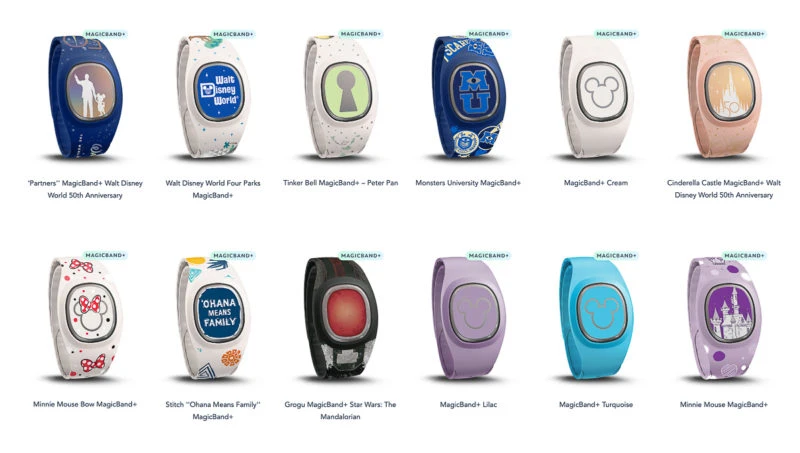
Just like other MagicBands, the new MagicBand+ offers a wide variety of styles, colors, and designs. Some of the models have Disney characters on them, Disney attractions, landmarks, or celebrate special events. Disney also likes to offer limited edition MagicBands which are even rarer and can be collectible.
Styles range from a variety of solid colors to characters such as Mickey Mouse, Minnie Mouse, Darth Vader, Tinker Bell, Monsters Inc., Orange Bird, Disney Princesses, Toy Story, Grogu, Stitch, and Fireworks.
Each band can also be customized with up to 9 characters.
How Many?
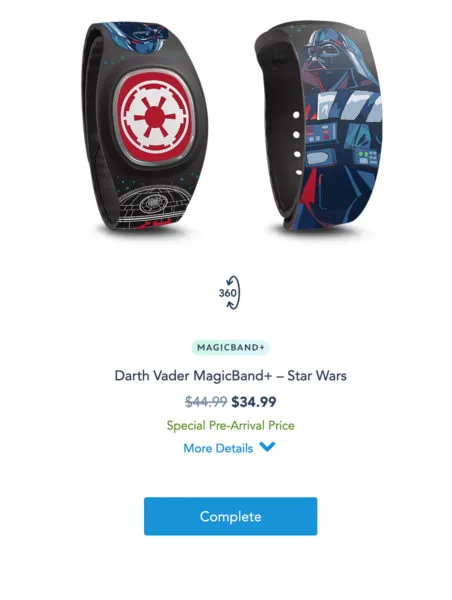
Currently, as of October 21, 2022, there are 48 different MagicBand+ models available for pre-arrival MagicBand+ orders. These are now live for guests who have upcoming Walt Disney World Resort hotel reservations.
When you include the MagicBand 2.0 models, there are over 70 MagicBand styles currently available for pre-arrival guests. This number changes often as new models are introduced and older models run out of inventory or are discontinued.
These designs can be found in the My Disney Experience app and online at DisneyWorld.com. Most of the styles are also available in the theme parks and resort hotels, although not all styles are available in each location. There will also be some MagicBand+ models only available in the parks and not online.
While some styles are available on shopDisney.com, the selection is a lot less than in the parks or the pre-arrival selection for Disney World Resort hotel guests.
MagicBand+ Style List
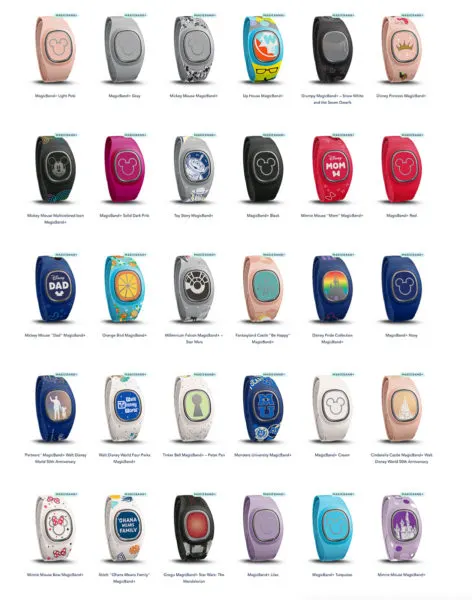
Here is the current list of MagicBand+ styles available for pre-arrival:
- MagicBand+ Light Pink
- Mickey Mouse MagicBand+
- MagicBand+ Gray
- Up House MagicBand+
- Grumpy MagicBand+ – Snow White and the Seven Dwarfs
- Mickey Mouse Multicolored Icon MagicBand+
- Disney Princess MagicBand+
- MagicBand+ Solid Dark Pink
- Toy Story MagicBand+
- MagicBand+ Black
- Minnie Mouse “Mom” MagicBand+
- MagicBand+ Red
- Mickey Mouse “Dad” MagicBand+
- Orange Bird MagicBand+
- Millennium Falcon MagicBand+ – Star Wars
- Disney Pride Collection MagicBand+
- Fantasyland Castle “Be Happy” MagicBand+
- MagicBand+ Navy
- Walt Disney World Four Parks MagicBand+
- “Partners” MagicBand+ Walt Disney World 50th Anniversary
- Tinker Bell MagicBand+ – Peter Pan
- Monsters University MagicBand+
- Cinderella Castle MagicBand+ Walt Disney World 50th Anniversary
- MagicBand+ Cream
- Minnie Mouse Bow MagicBand+
- Stitch “Ohana Means Family” MagicBand+
- Grogu MagicBand+ Star Wars: The Mandalorian
- Grogu MagicBand+ Star Wars: The Mandalorian (Version 2)
- MagicBand+ Lilac
- MagicBand+ Turquoise
- Minnie Mouse MagicBand+
- Darth Vader MagicBand+ – Star Wars
- Fireworks MagicBand+
- Disney Parks Food MagicBand+
- Disney’s Electrical Light Parade MagicBand+
- Marvel’s The Avengers MagicBand+
- Baby Groot MagicBand+ Guardians of the Galaxy
- Jack Skellington MagicBand+
- Sally MagicBand+ – Tim Burton’s The Nightmare Before Christmas
- Jack Skellington MagicBand+ Tim Burton’s The Nightmare Before Christmas
- Monorail MagicBand+
- MagicBand+ Solid Olive Green
- Mickey and Minnie’s Runaway Railway MagicBand+
- EPCOT 40th Anniversary MagicBand+
- C-3PO and R2-D2 MagicBand+ Star Wars
- Walt Disney World “First Visit Ever” MagicBand+
- Chip ‘n’ Dale MagicBand+
- Disney’s Hollywood Studios MagicBand+
- Bambi MagicBand+
- Cheshire Cat MagicBand+
- Twilight Zone Tower of Terror MagicBand+
- Mickey Mouse and Friends “Celebrate” MagicBand+
- Goofy MagicBand+
- Disney Vacation Club MagicBand+
- Mickey Mouse Halloween MagicBand+
- Disney’s Animal Kingdom MagicBand+
Remember, all MagicBand+ models purchased as part of the pre-arrival for Disney World Resort hotel guests are available at the discounted price of $24.99 instead of $34.99 for solid colors and $34.99 instead of $44.99 for premium designs.
Buying MagicBand+
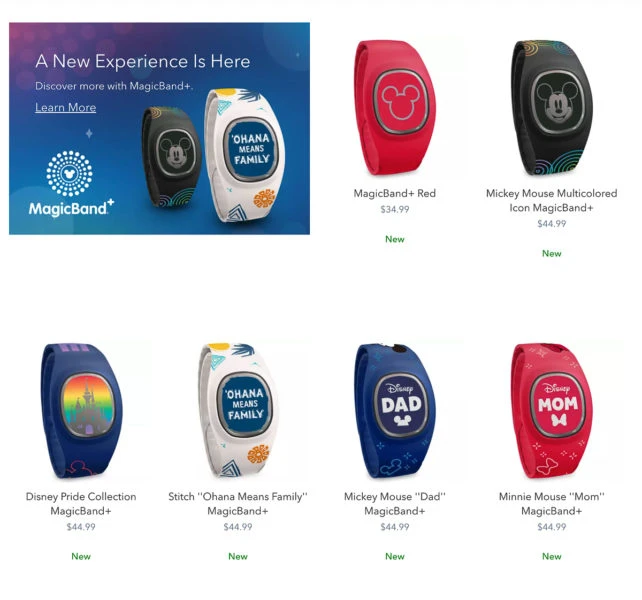
Now that we know what models are available, it’s time to buy one. There are 3 different ways to buy the MagicBand+:
- In-Store purchases (in the theme parks or resort hotels)
- Online at shopDisney.com
- Pre-Arrival upgrades for Walt Disney World Resort hotel guests or Annual Passholders.
We’re going to walk you through how to buy a MagicBand+ in each location, however, we recommend buying the discounted pre-arrival MagicBand+ instead of online at shopDisney.com or at the theme parks. This is the only way to take advantage of that $10 discount which is obviously better than paying full price.
In-Store Purchasing

Guests can purchase MagicBand+ models at the following locations in Walt Disney World:
- Magic Kingdom Park: Emporium
- EPCOT: Pin Traders – Camera Center
- Disney’s Hollywood Studios: Celebrity 5 & 10 and Tatooine Traders
- Disney’s Animal Kingdom Theme Park: Discovery Trading Company
- Disney Springs: Disney’s Pin Traders
- Select merchandise locations at Disney Resort hotels
As you can see, there is at least one location that sells MagicBand+ in all 4 of the Walt Disney World theme parks, and at Hollywood Studios there are even 2 locations. They can also be found at Disney Springs, and in the gift shop of almost all the Walt Disney World Resort hotels.
Keep in mind that not all models are found in every location. For example, Tatooine Traders in Hollywood Studios only carries two styles at the moment, Darth Vader and Grogu.
MagicBand+ prices at Walt Disney World are the full $34.99, $44.99, $49.99, or $54.99 (unless you are an Annual Passholder in which case you can get the standard 20% discount).
- TIP: If you are looking for a specific style and you can’t find it at one of the stores, keep looking at the stores in the other parks or resort hotels as inventory is constantly changing.
Walt Disney World Resort Hotel Pre-Arrival Purchase
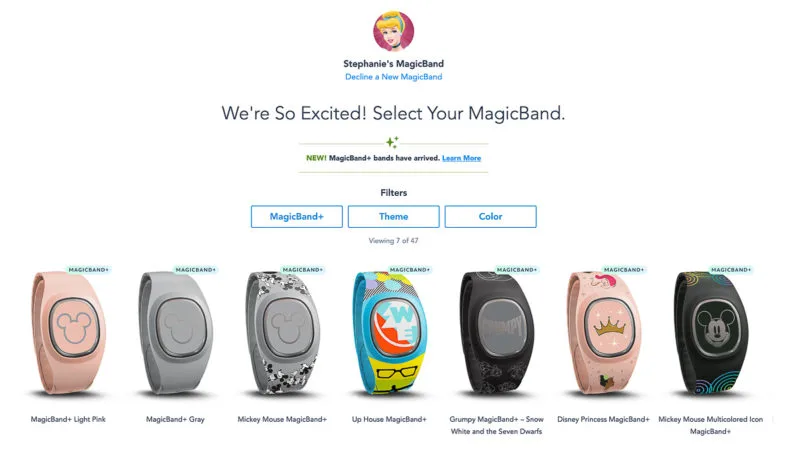
If you are staying at a Walt Disney World Resort hotel, you can the option to order your MagicBand+ ahead of your trip as part of the pre-arrival program. This gives you access to dozens of designs, all at a discounted price over what you pay in the theme parks or on shopDisney.com.
If you were planning on buying MagicBand+ for your family anyway, it is another reason why you should consider staying at a Walt Disney World Resort hotel.
To order a MagicBand+, log into your My Disney Experience account on the Walt Disney World website (DisneyWorld.com). Go to the “My Disney Experience” tab on the menu and click the “My MagicBands and Cards” button. (You can also click the “Choose MagicBands” button on your resort reservation.)
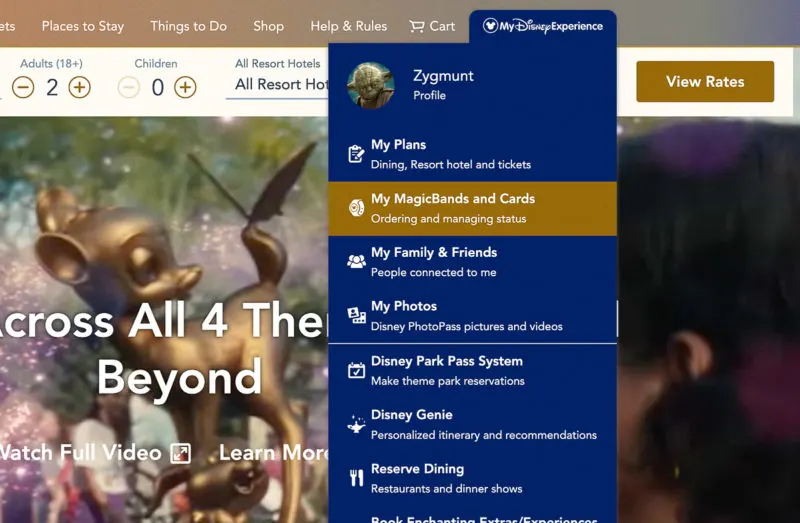
As you get to the next page, scroll down until you find your upcoming resort reservation. There you will see all members of your party assigned to that reservation. Click the “Get Started” button.
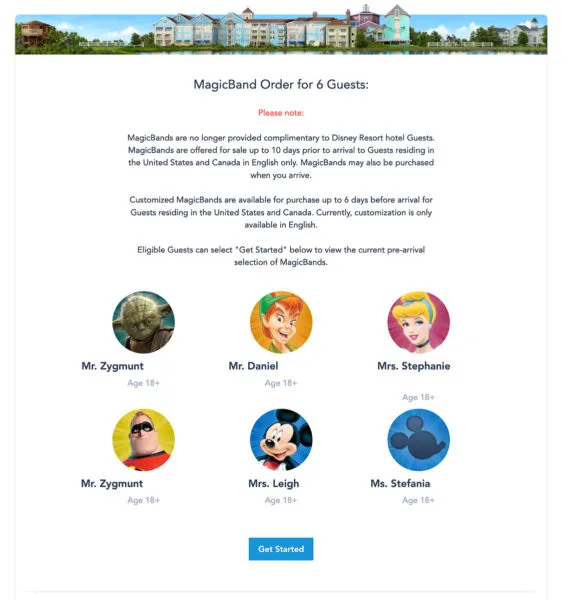
On the next screen, choose the members of your party who would like to purchase a MagicBand+. Not everyone is forced to buy a MagicBand+ and anyone can decline it if they choose.
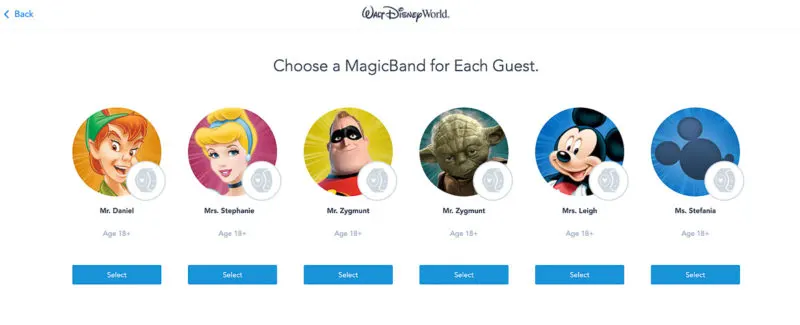
On the next screen, you will see the full list of MagicBand+ styles currently available. These styles rotate depending on the current inventory and if new models are released or old models are discontinued.
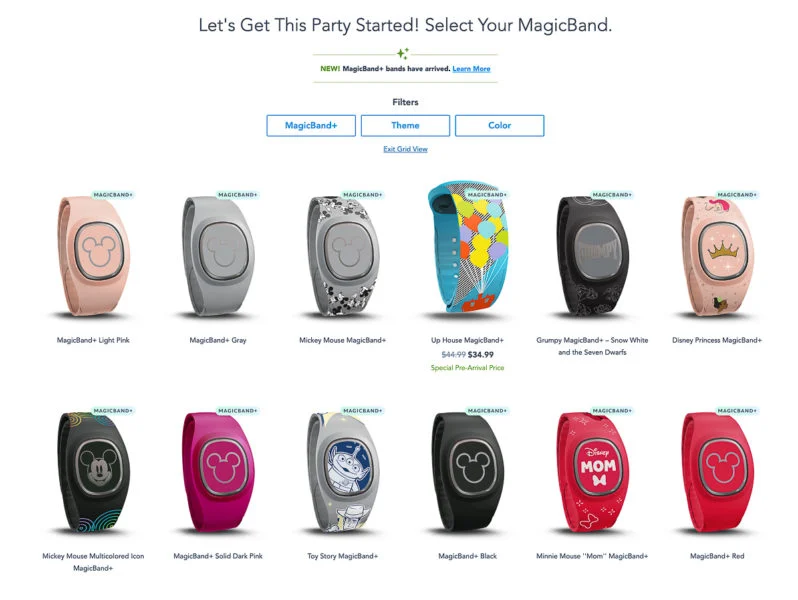
You can filter the MagicBands by MagicBand+, Theme, and Color. You can also put it into Grid View which makes it much easier to see all the designs. Here are all the Star Wars bands for example:
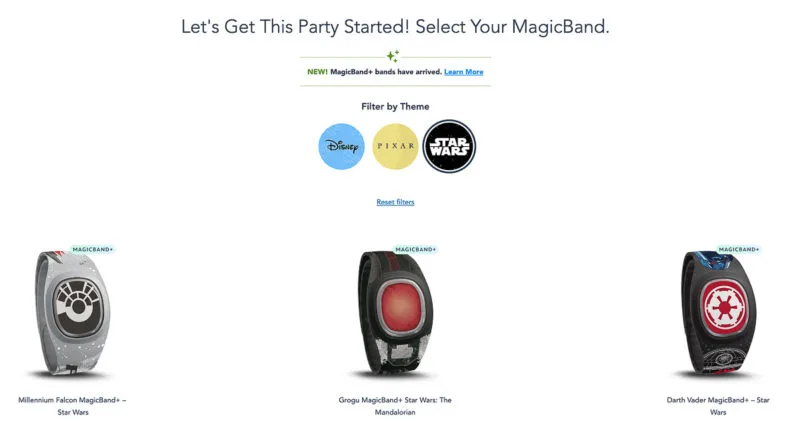
Remember, Walt Disney World Resort guests get the discounted price of $24.99 ($26.92 after tax) for solid color bands, and $34.99 ($37.70 after tax) for premium design bands.
There are also still many MagicBand 2.0 styles currently available, also at a discounted price. Depending on the style they are usually $10 or $15 less than the full price.
Select the MagicBand+ model you want to buy.
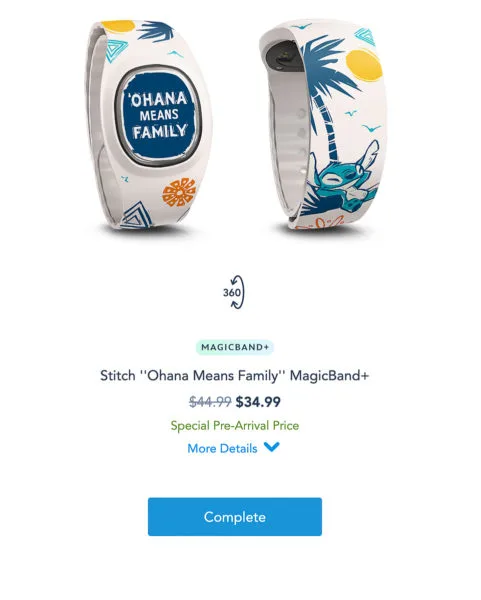
You can also personalize your band and add your name with up to 9 characters. This is especially useful if you have 2 people in your party with the same style MagicBand+ as it helps them not to get mixed up on your trip.
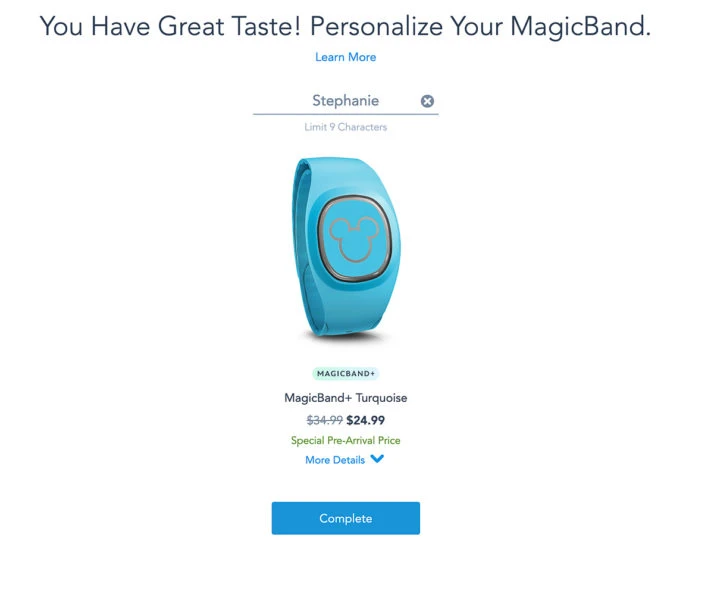
When you are done, click the button to complete your order and you are then taken back to the start of the process where you can select MagicBands for any other members of your party. Continue this process until finished.
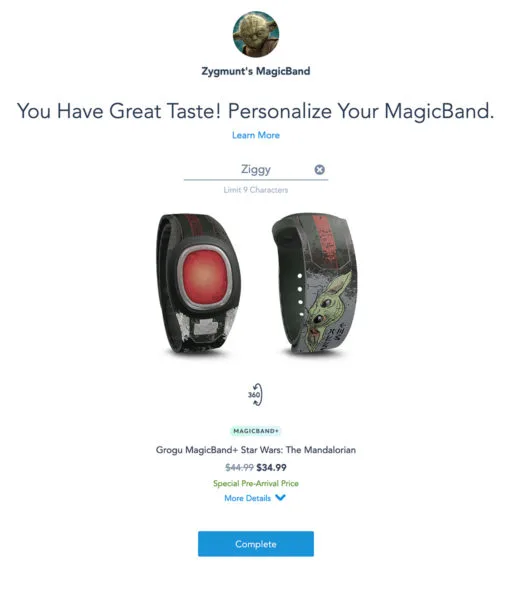
It’s helpful that you can see prior selections or edit those selections if you’ve changed your mind.
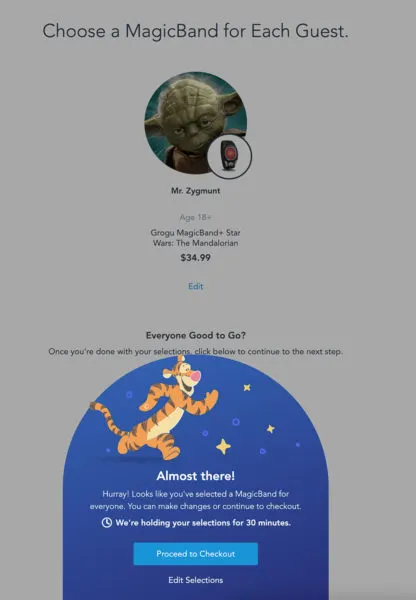
Once you choose all the MagicBands, you will be brought to the “Complete Your Order” screen. Here any MagicBands you have chosen will be held for up to 30 minutes until you complete the checkout process.
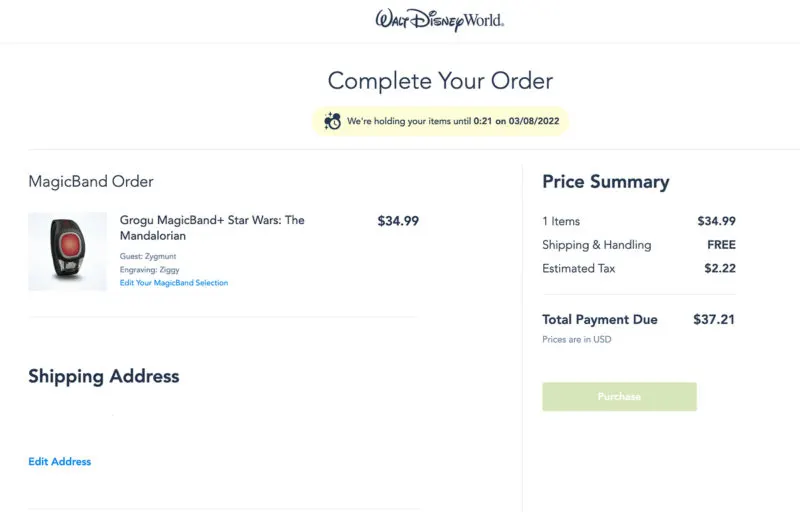
Insert your payment info, and shipping address, and complete the checkout. You are now done! You should be sent an email reviewing your order and shipping info.
To Decline MagicBand – If you want to decline a new MagicBand+ for a guest, just choose the “Decline a New MagicBand” option under the guest’s name. Once you do this a pop-up window appears confirming that you want to decline the purchase.
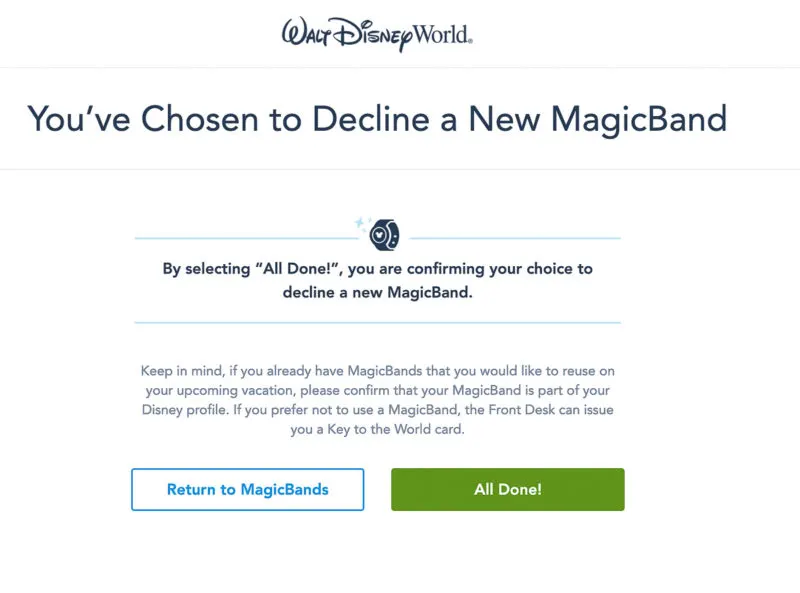
REMEMBER: Pre-Arrival MagicBand+ orders can be purchased (U.S. and Canada addresses only) 10 or more days ahead of arrival. They can be personalized if done so 6 or more days ahead of the arrival date. This gives you some time to decide if a MagicBand+ is worth it for you or not.
- TIP: Order your MagicBand+ at least 14 days before your arrival date to ensure the best chance of it arriving on time. Shipping delays are common and you don’t want it arriving at your house when you’ve already left for your vacation!
Annual Passholders
Disney World Annual Passholders who have a trip planned to Walt Disney World can also buy MagicBand+ bands at a discount up to 6 days before their arrival.
To order a MagicBand+, first, log into your Annual Passholder account on the Walt Disney World website. Then go to the “My Disney Experience” tab on the menu and click the “My MagicBands and Cards” button.
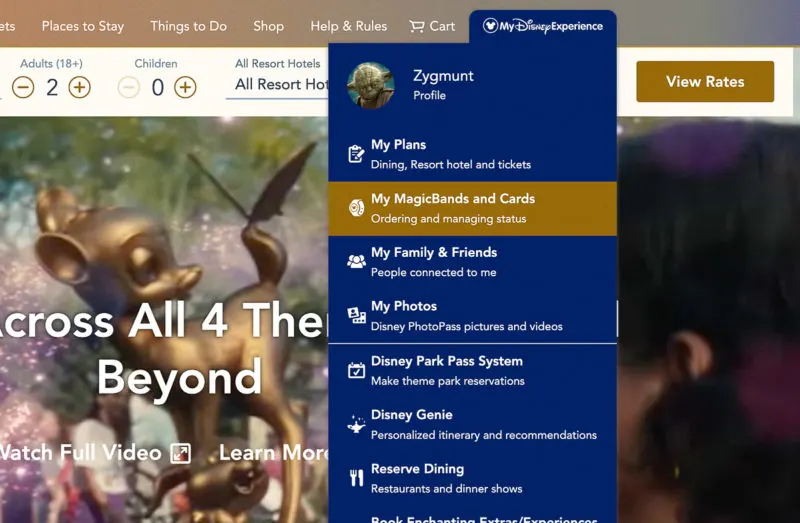
Once you get to the next page, scroll down until you see the Annual Passholder section. There you can choose a MagicBand+ for all eligible Annual Passholders in your party. You can also decline a MagicBand+ for anyone who doesn’t want to purchase one.
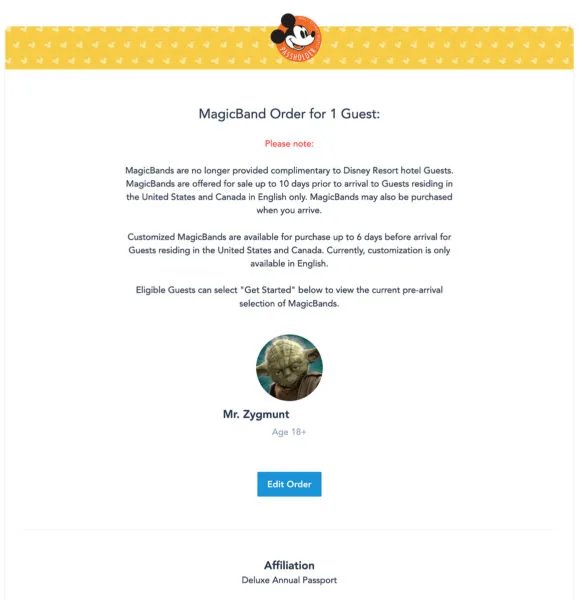
On the next screen, you will see the full list of MagicBand+ styles currently available.
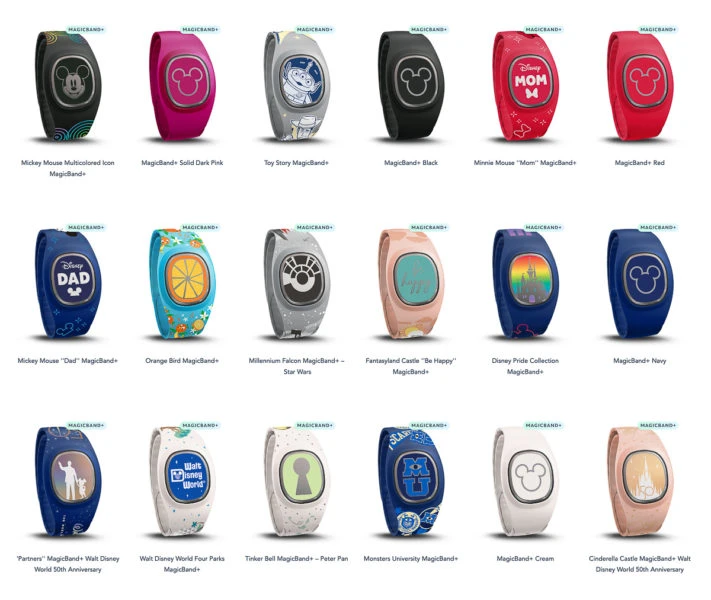
Select the MagicBand+ of your choice.
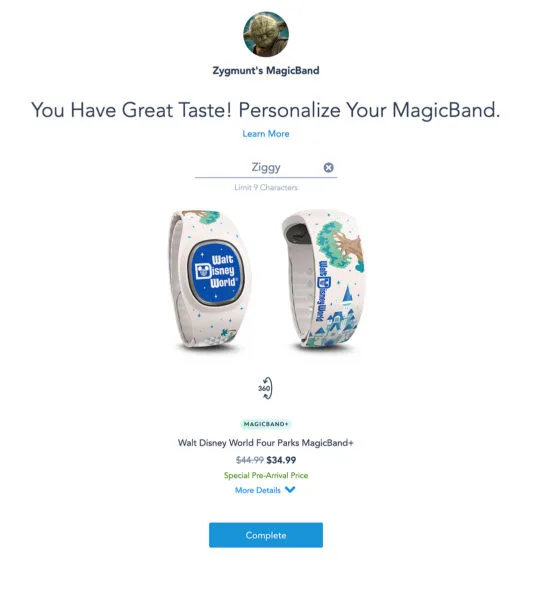
Once you have your MagicBand+ model selected, you can personalize your band with a name of up to 9 characters.
Remember, Annual Passholders get the discounted price which is $24.99 ($26.92 after tax) for solid color bands and $34.99 ($37.70 after tax) for premium design bands.
When you are done, click the button to complete your order and you are then taken back to the start of the process where you can select MagicBands for any other members of your party. Continue this process until finished.
Just like for resort hotel guests, if you want to decline a new MagicBand+ for a guest, just choose the “Decline a New MagicBand” option under the guest’s name, then confirm the selection.
Once you choose all the MagicBands, you will be brought to the “Complete Your Order” screen. Here any MagicBands you have chosen will be held for up to 30 minutes until you complete the checkout process.
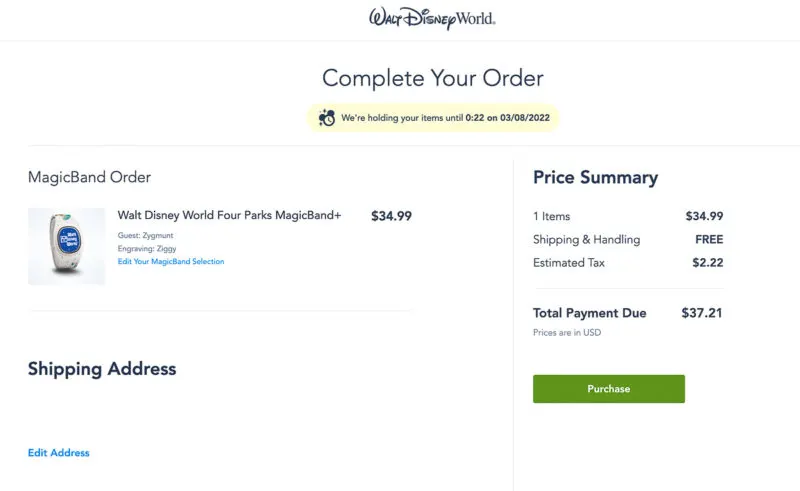
Insert your payment info, and shipping address, and complete the checkout. You are now done!
REMEMBER: Annual Passholders need to make a park reservation before they are eligible to purchase a discounted MagicBand+ and they must place their order no later than 6 days before their reservation.
- TIP: Annual Passholders with an upcoming Walt Disney World Resort hotel reservation have the option to place 2 discounted MagicBand+ orders, one for your hotel reservation and one as an Annual Passholder.
Online shopDisney.com
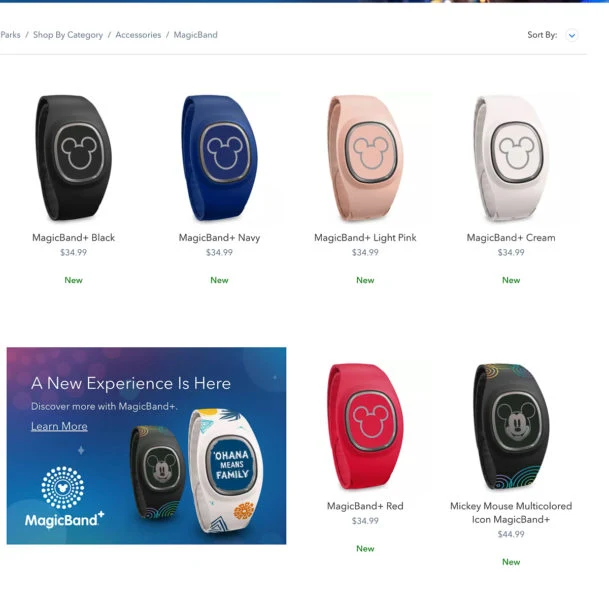
For fans who aren’t going to Walt Disney World at the moment or who are staying off-site and therefore cannot take advantage of the pre-arrival discounted prices, MagicBand+ styles are also for sale on shopDisney.com.
As of July 29, 2022, there are only 12 MagicBand+ styles available for purchase on shopDisney.com. This number changes on a constant basis as new inventory comes in and old models sell out. However, in all likelihood, the selection will much much less than what’s available for the pre-arrival program for resort hotel guests and Annual Passholders.
When you buy MagicBand+ on shopDisney.com, you have to pay full price so the solid color styles are $34.99 plus tax, and the premium designs are $44.99 plus tax. There are also a variety of older MagicBand 2.0 styles to choose from which are $19.99 for solid colors and between $24.99 and $34.99 for premium designs.
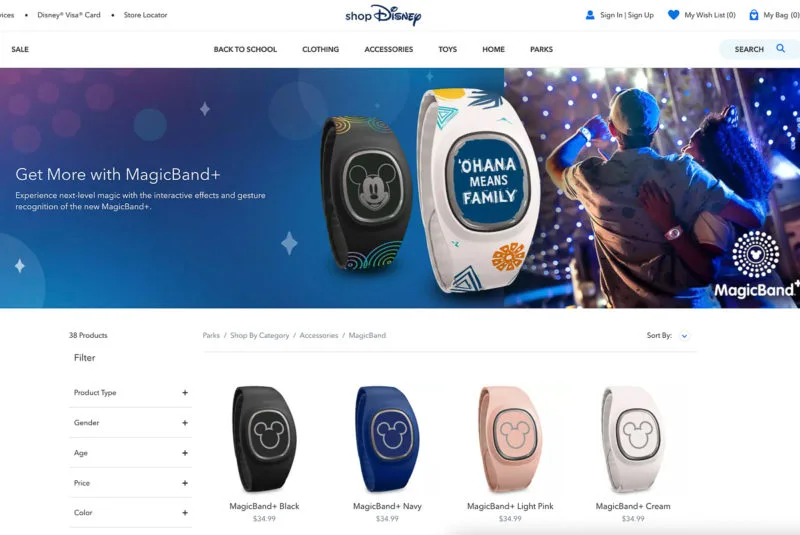
To buy a MagicBand+ here go to shopDisney.com and look for the MagicBand+ links on the homepage. You can also use the search button and type MagicBand+ which will bring you to the page with all the styles.
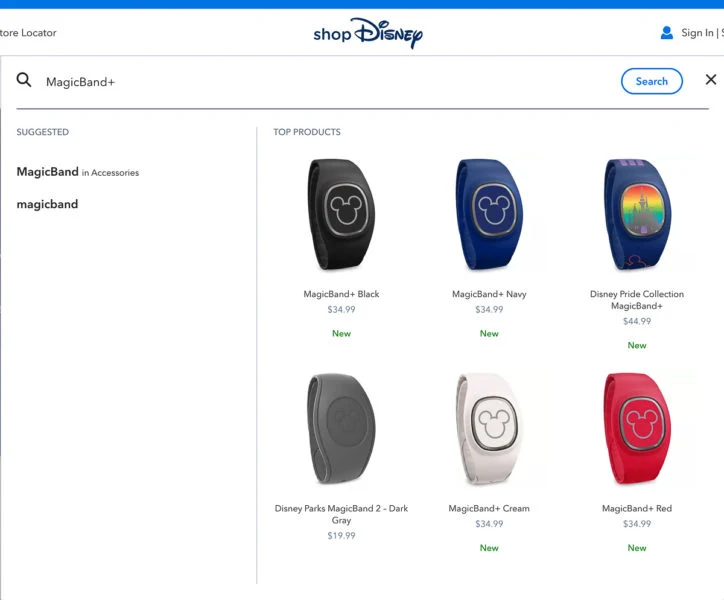
Choose the style of MagicBand+ you want to purchase and add it to your shopping bag.
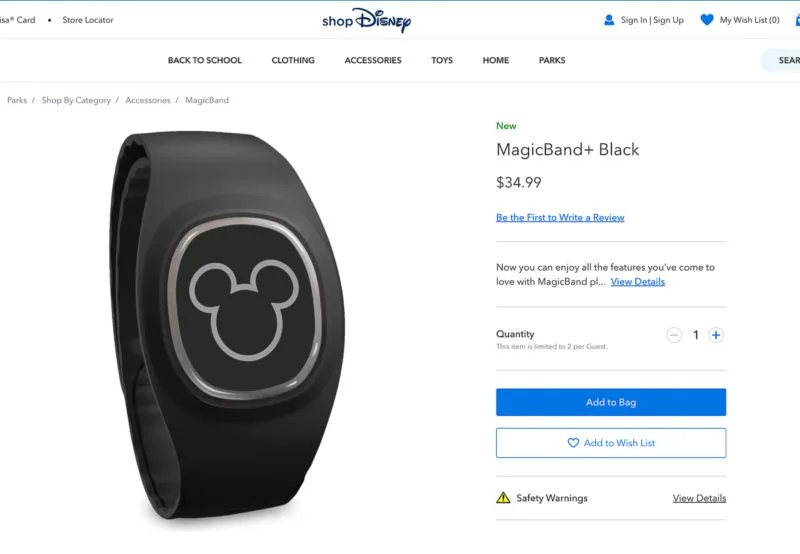
Once you are ready to finish your order, start the checkout process, insert your payment information, billing and shipping address and complete your order.
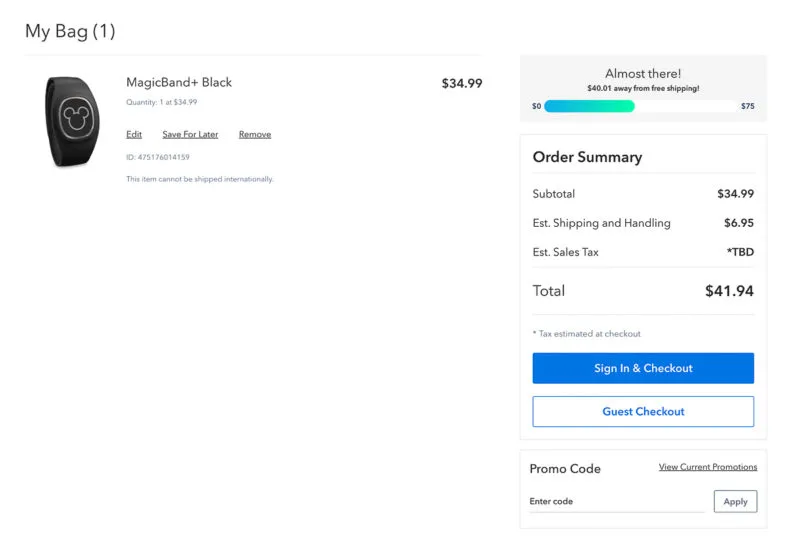
Again, we highly recommend buying your MagicBand+ as part of the pre-arrival process if you are staying at Walt Disney World so you can get the discounted price. Walt Disney World Resort hotel guests and Annual Passholders should NOT use shopDisney.com and it should be used only if you are not staying on-site.
Issues with Pre-Arrival Purchase
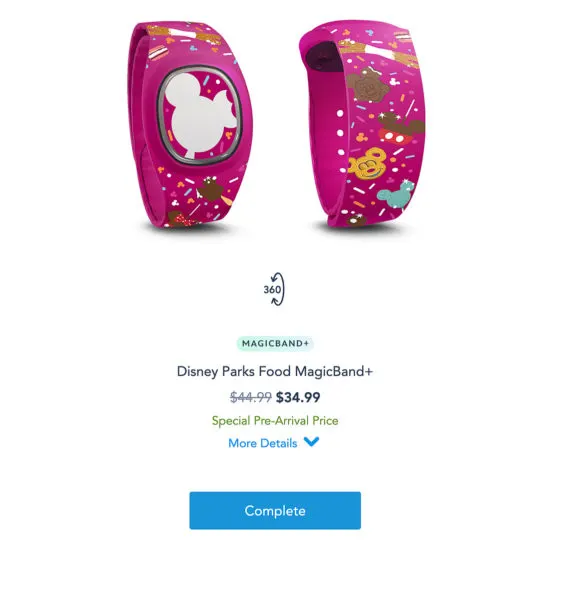
While most of the time your MagicBand orders will go through fine, from time to time there can be some issues with the pre-arrival purchase process. Glitches can cause error messages or even problems with the payment.
How to Prevent Errors – The best way to prevent issues from coming up when ordering a MagicBand is to browse the My Disney Experience site on your computer using the Chrome browser. Safari, Firefox, or Edge can work, but Chrome is more stable and is a good way to stop issues before they happen.
On top of that, using Chrome in an Incognito Window is even better and it stops the majority of glitches, including log-in errors.
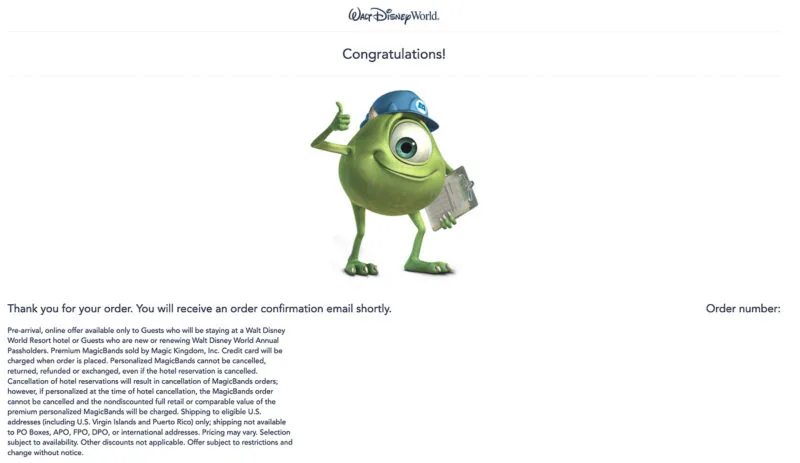
Checking Orders – One error message you might encounter here says “We are unable to display certain MagicBand order details at this time If some or all of your orders are not present, please refresh the page or try again later.”
If this happens, refreshing the page will solve the issue most of the time. If not, close out of your browser and log back into My Disney Experience. The next time you log in you should be able to see the screen correctly.
Payment Problems – Sometimes on the selection or checkout pages, you can get the message that says “Unable to process payment. Please try another one.” Assuming your credit card has not reached its limit and there are no problems with your bank, the most common reason you get this is because of your browser.
Again, make sure you are using the Google Chrome browser with an Incognito Window for the best results. Going back to the main menu and starting over also works most of the time.
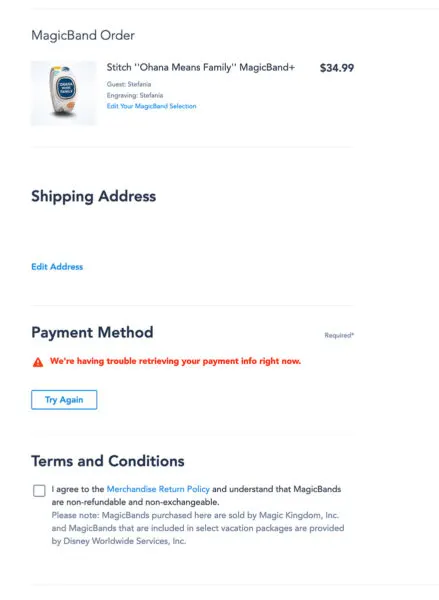
Out of Stock MagicBands – Unfortunately, there is nothing you can do about this one besides wait. The MagicBand inventory changes on a daily basis, even sooner. Sometimes you will find a certain style available, then it’s gone an hour later. The best thing to do here is to be patient.
Most of the popular styles will get their inventory refilled, so if the one you are looking for is not there today, keep checking back and you are likely to see it again. If that style does not come back, keep waiting until you see a design you do think is worth buying.
Don’t settle for one you don’t like because you probably will never wear it and it will be a waste of money.
To avoid this problem, we recommend looking for your MagicBands as soon as you book your vacation. Don’t wait until the last minute. The more days ahead of time that you start looking, the more likely you are to find a model you really like.
Unboxing MagicBand+

So now that the MagicBand+ has debuted at Walt Disney World, let’s see what it looks like as we take it out of the box.
Here is a look at some of the MagicBand+ models you can expect to find when visiting any of the stores that sell them in the theme parks.
Some of the models we found today include UP!, Toy Story, Star Wars, Marvel, Monsters University, and more.

There are also a bunch of solid color designs nearby:

The MagicBand+ styles come in a cardboard box which makes it easy to see the overall theme of the band.
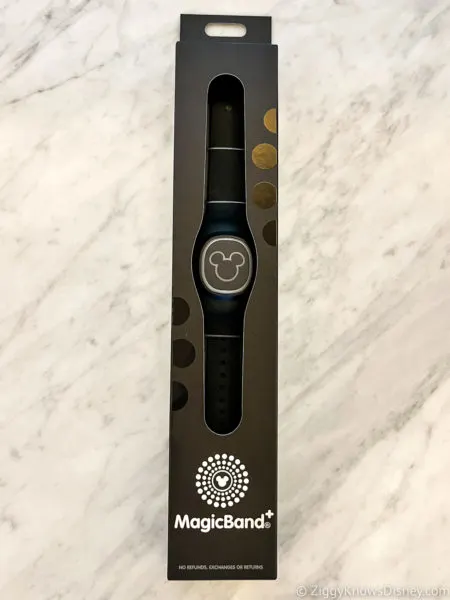
Here’s a look at the back of the box where you will find some basic instructions.
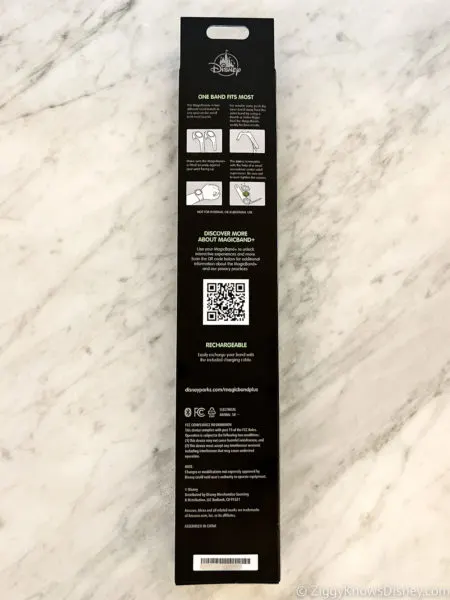
The MagicBand comes strapped to the inside of the box but it’s easy to take off. Here is a look at one band out of the box.

It also comes with accessories. That’s right, they have accessories. Since the MagicBand+ is rechargeable, it comes with a USB cord (USB-A) and charger. The cord is 6” long so you have to keep the MagicBand close.

You shouldn’t have any problem charging it when in Disney World as all of the rooms now come equipt with the same USB ports built-in to the light fixtures. You also can recharge the MagicBands with a portable power bank like the FuelRod chargers currently found in the Disney parks.

To charge the MagicBand+ all you have to do is snap the center of the band into the charger. We’ll go more into this later.

If you look at the back of the band you can see where it matches up with the charger. You can also see the serial number and any custom name that has been added. On the bottom right is the activation button.

You can also see where the MagicBand puck (the Mickey head) can be removed with a small screwdriver.
Just like the older MagicBands, the strap on the MagicBand+ can be adjusted to your wrist size. There is also an extra band piece you can remove for children or if you have a very small wrist.

When trying it on, the MagicBand+ feels slightly heavier than the MagicBand 2.0, and it feels a little top-heavy. It takes some time to get used to but after wearing it for a whole day we were adjusted to the weight difference.

How to Set Up MagicBand+
Now that we’ve got our MagicBand+ out of the box, it’s time to set it up in My Disney Experience and customize its settings. It’s a pretty easy process and there are step-by-step instructions to help you through.
Linking MagicBand+ to My Disney Experience
To set up your MagicBand+, open My Disney Experience on your smart device and click the hamburger menu button to bring up the main menu.
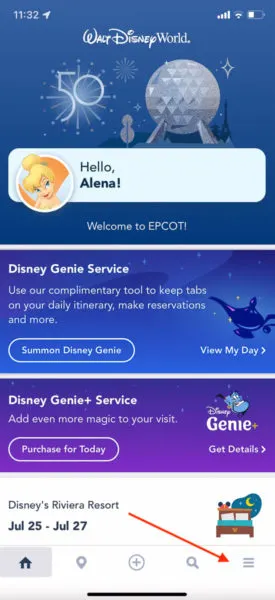
From the main menu, scroll down and click on the “MagicBands and More” button.
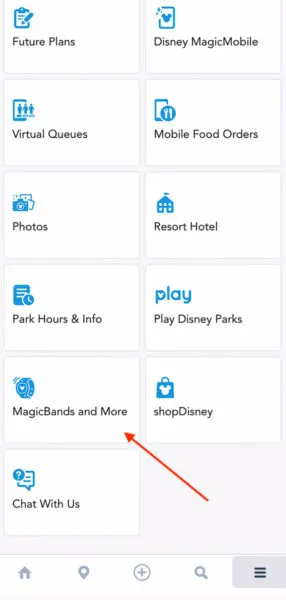
At the bottom of the page select the button “Link Your MagicBand or Card.”
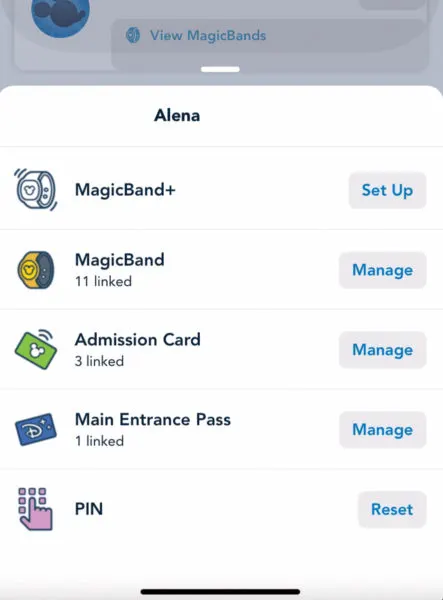
(Alternative Way) From the “MagicBands and More” button you can see all guests managed by you and the MagicBands associated with them. Click the guest who you want to add the MagicBand+ to, then click the “MagicBand+” tab at the top, followed by the “Link” button on the right side of the page.
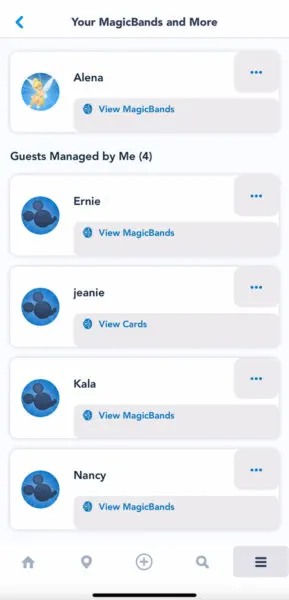
- TIP: Make sure to have Bluetooth turned on on your device. If you don’t you will get a screen prompting you to do so.
To continue, click the “Tap” button at the top of the page, and then click “Open Scanner.”
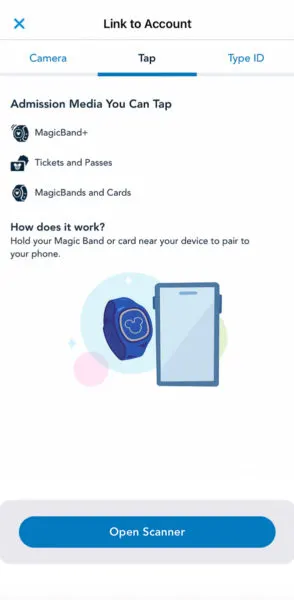
It will then scan for nearby MagicBand+ devices. Make sure to hold your band close to the device so it can find it.
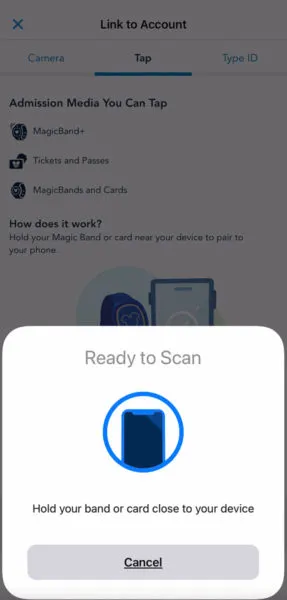
Once it finds the MagicBand you will get a checkmark and a confirmation.
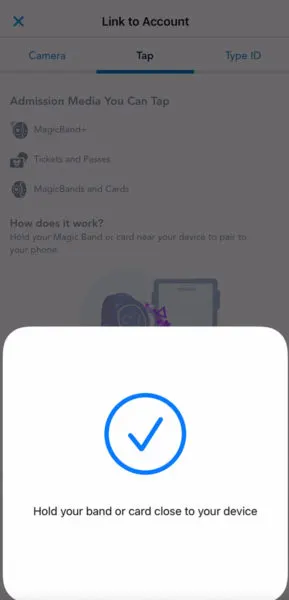
After that, you need to assign the MagicBand+ to a guest. Select the correct guest from the list of friends and family and click “Continue.”
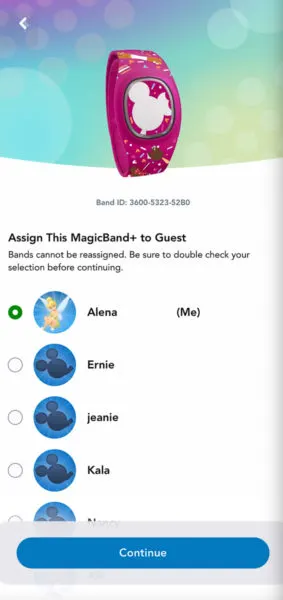
Next, you will need to pair your MagicBand+ to your device via Bluetooth. This is what will enable your MagicBand+ to communicate with the interactive elements of the parks.
Just follow the prompts which tell you to hold down the button on the back of the band for 3 seconds. When it’s connected it will vibrate and pulse blue.
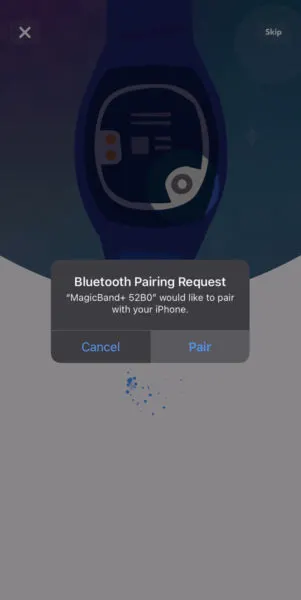
You can choose to skip the pairing and do it at a later time, but it’s easier if you just do it here during the setup process.
Once the Bluetooth pairing is complete you will receive a notification on your screen. This should only take a few seconds.
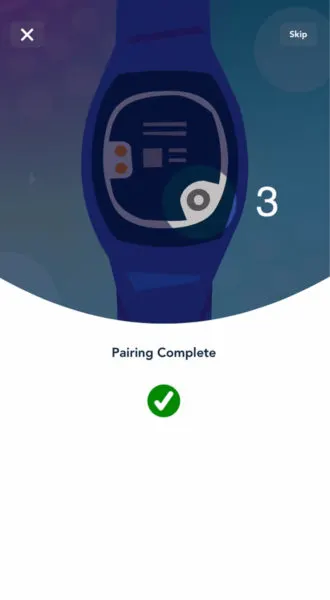
Updating
Unfortunately, you will need to update the MagicBand+ even right out of the box. You will receive a prompt to either update this MagicBand+ or set up another MagicBand+. To update, click the “Update This MagicBand+” button.
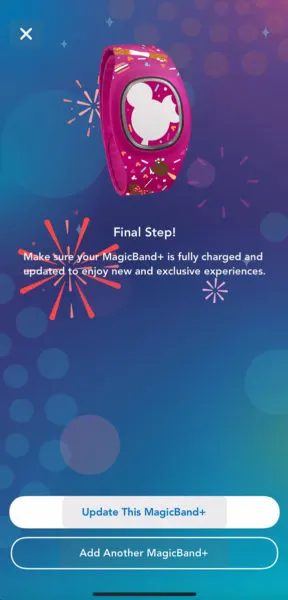
On the next page, select the user you are looking for and then click “Update.”
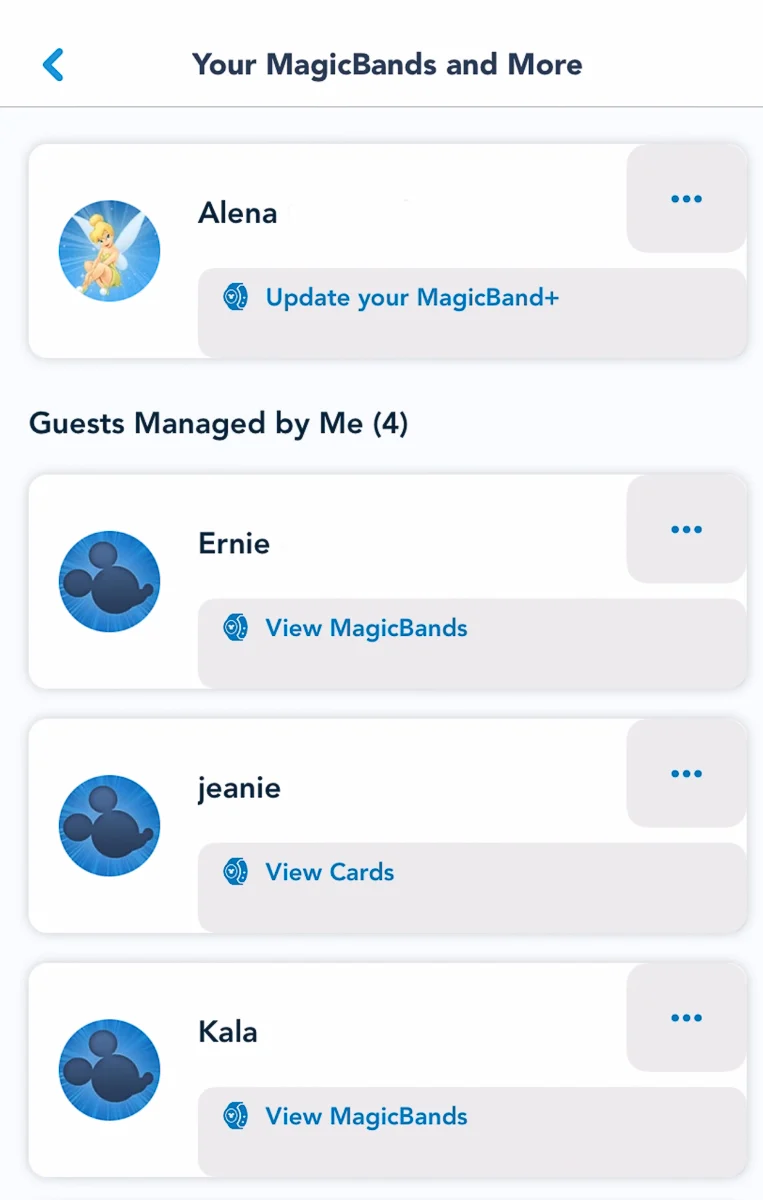
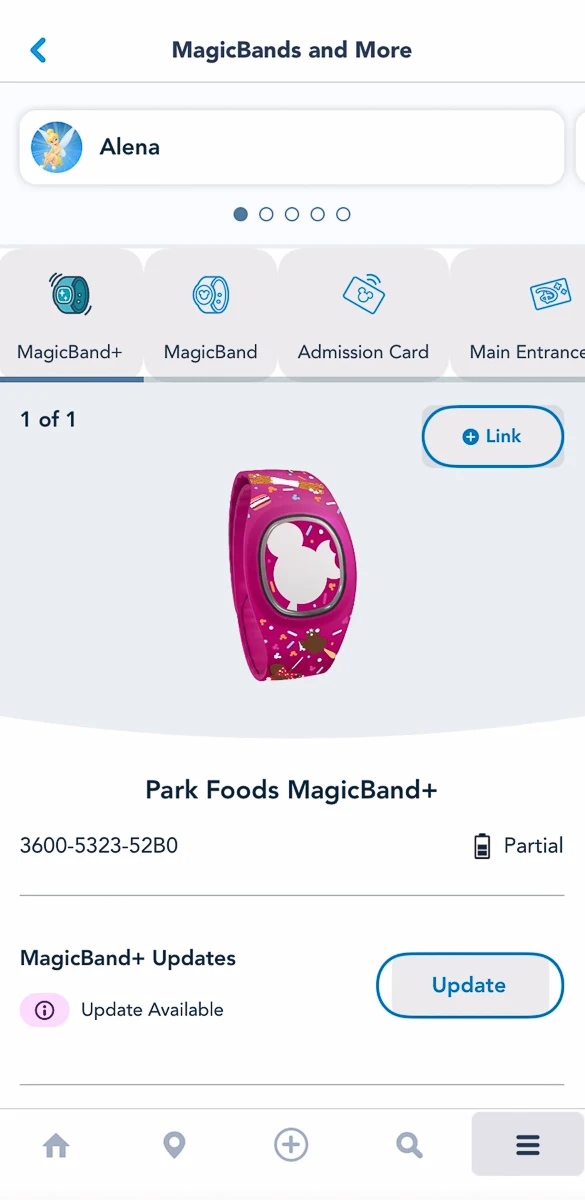
To begin the process click “Download and Install.” It should only take about 5 minutes or so and once the update is finished you are good to go.
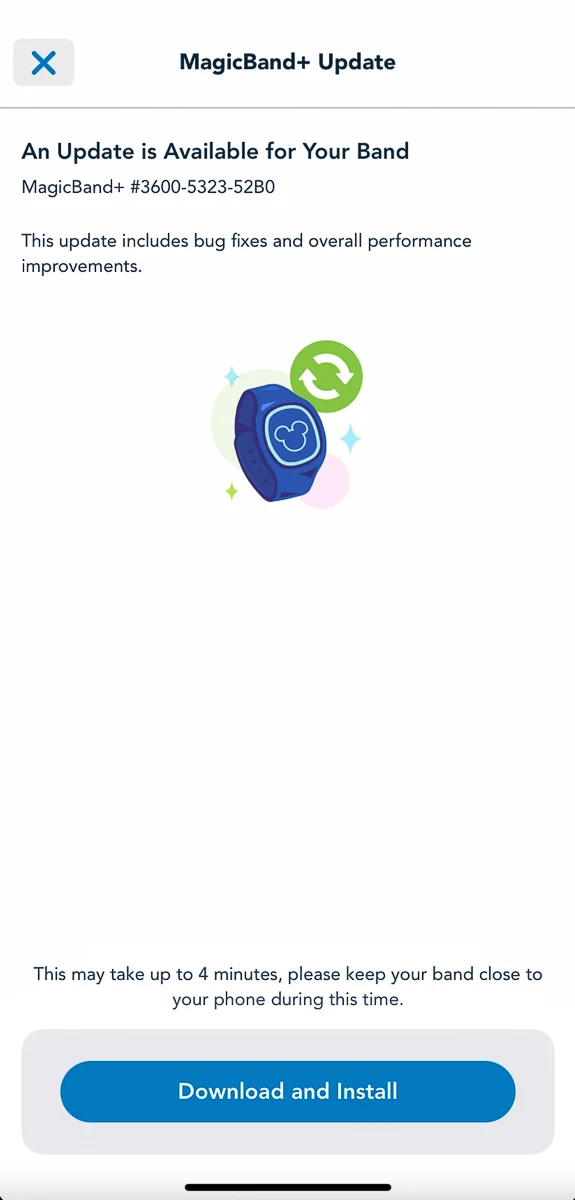
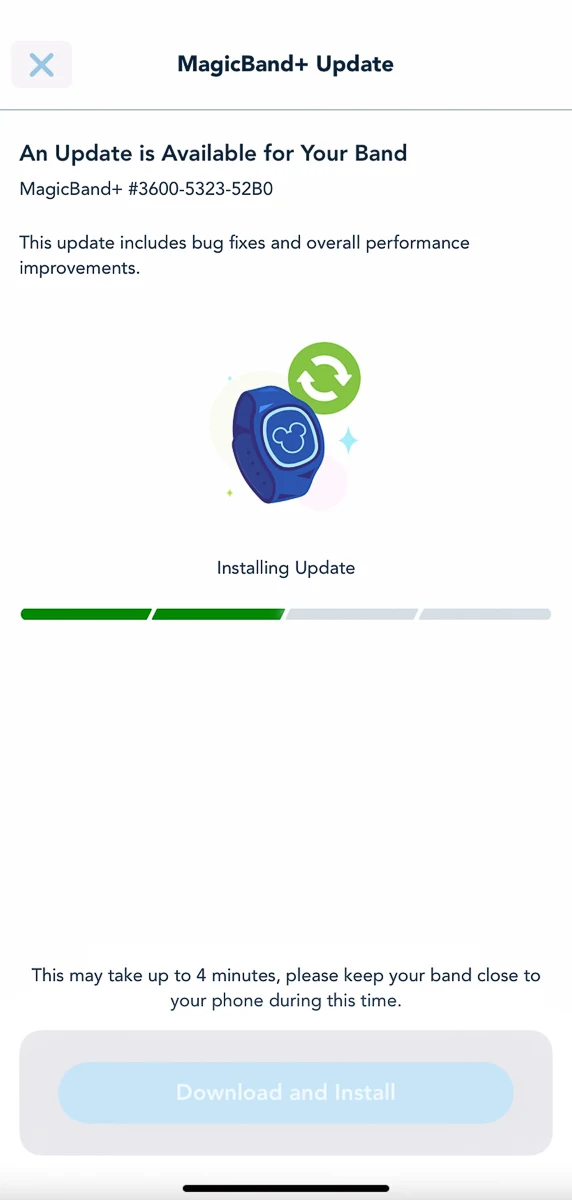
- TIP: MagicBand+ requires at least 60% or more battery power to complete a software update. We recommend fully charging your band before attempting to update it.
Does MagicBand+ Need to Be Linked to My Disney Experience to Work?
MagicBand+ and its new interactive features will work with or without connecting it to your My Disney Experience account.
However, some of the standard features such as using your MagicBand as a ticket to enter the parks or entering the Lightning Lane entrances will not work unless you connect it to your Disney account.
Managing Other MagicBands
Once your MagicBand Plus device is set up, it can be managed through the My Disney Experience app. One person with access to My Disney Experience can manage multiple guests’ MagicBands.
This comes in handy in case you are the only member of your party who has access to a smartphone or the only one who wants to manage them.
Customization
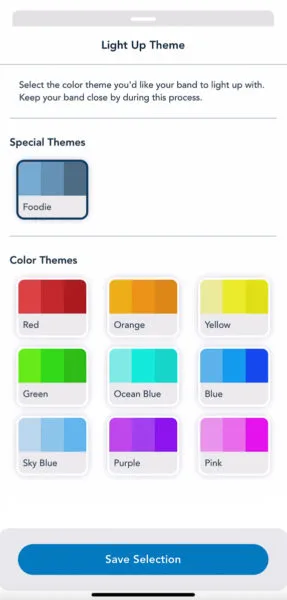
Once your MagicBand+ is set up in My Disney Experience and updated, you now have access to a new settings screen where you can adjust the light theme, and vibration and motion recognition settings, as well as see the battery life of your MagicBand+.
To make MagicBand+ customizations, go to the “MagicBands and More” button on the menu in My Disney Experience.
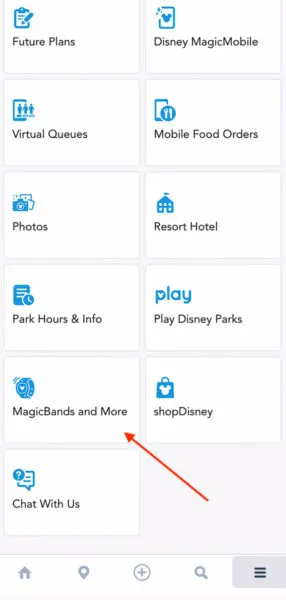
Next, select the guest you want to customize MagicBands for. Under the guest’s name, it says “Customize Your MagicBand+.”
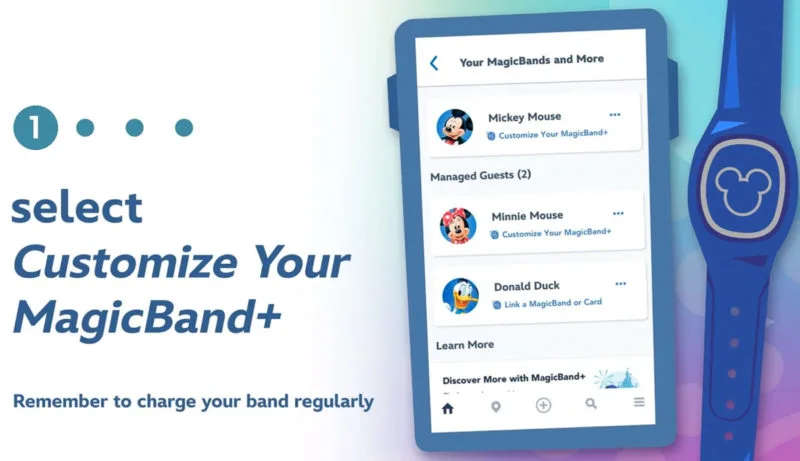
After that just swipe to the band you want to customize and you will see a list of options below.
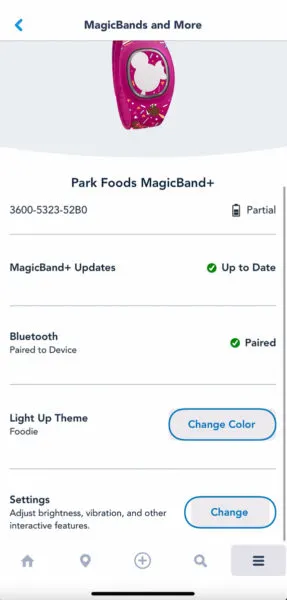
Here is where you can see your battery level. Make sure to keep your battery full each day as using the interactive features for MagicBand+ can drain it pretty quickly.
You can choose your Light up theme which sets the color scheme your MagicBand will use. Colors include Red, Orange, Yellow, Green, Ocean Blue, Blue, Sky Blue, Purple, and Pink. Once you make your choice click the “Save Selection” button.
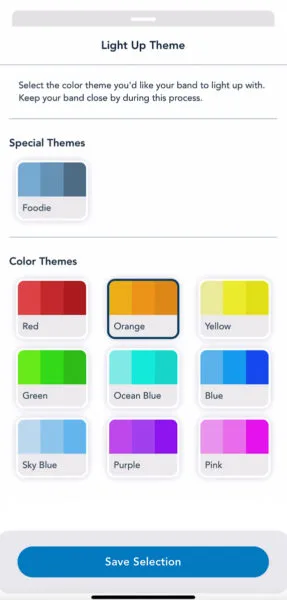
You can also adjust the vibration and motion recognition. The settings here affect your band’s appearance and how it interacts with various experiences.
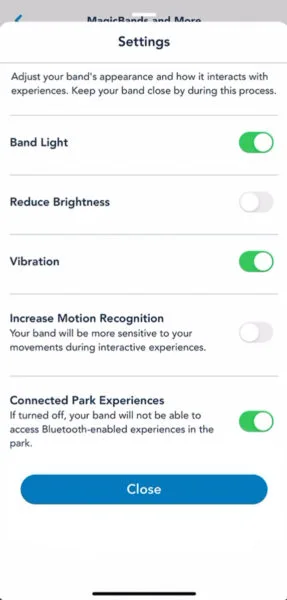
Settings include Band Light, Reduce Brightness, Vibration, Increase Motion Recognition, and Connected Park Experiences. Each of these can be turned on or off.
Lastly, on your band’s settings page, you can confirm that you have the latest update downloaded and also that Bluetooth is enabled on the device.
Recharging and Battery Level
One of the most unique things about the MagicBand+ is that it now includes a rechargeable battery, otherwise it would not be able to support many of its interactive features such as lights and gesture recognition.
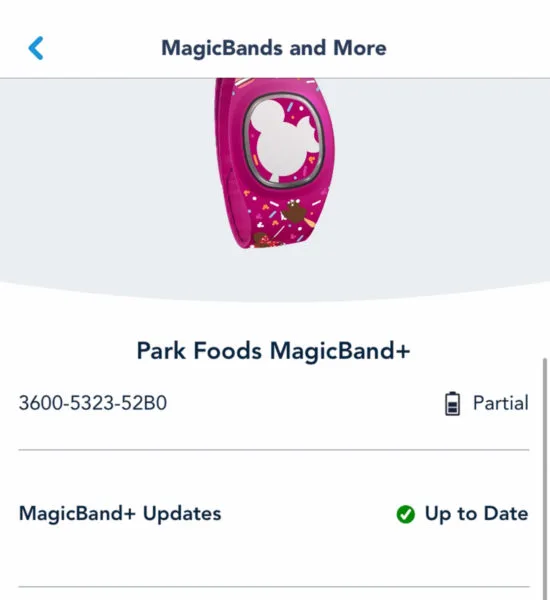
From earlier photos of the MagicBand+ battery, we can see some of the technology included in the equipment that brings this next-generation device to life. It’s extremely small and not replaceable as far as we know, or at least not very easily.
Let’s run through how to recharge the MagicBand+ using the USB cradle, and everything you need to know about its battery.
How Long Does the Battery Last?

Since the MagicBand+ is rechargeable, it’s important to know how long the battery lasts before it needs another recharge.
Right now, Disney claims that the MagicBand+ battery lasts anywhere from 1-3 days when starting on a full charge. However, from our experience, that is not always the case and it depends on what you are doing during those days.
Since MagicBand+ has so many bells and whistles, the battery drain happens very quickly when you are using its interactive features often. For example, the more the MagicBand lights up, the more quickly its battery will drain.
We’ve found that the MagicBand+ battery drains the most quickly when playing the Batuu Bounty Hunters game in Galaxy’s Edge. Depending on your playing style the battery will last somewhere between 90 minutes and 4 hours. That’s a big difference from the advertised 1-3 days from Disney.
This is also a big difference from the old MagicBands which lasted for years and you never had to recharge.
- TIP: From our experience, we recommend charging your MagicBand+ overnight every day of your vacation. This assures that it is fully charged each day which will come in handy if you like using the interactive features.
Checking the Battery Level
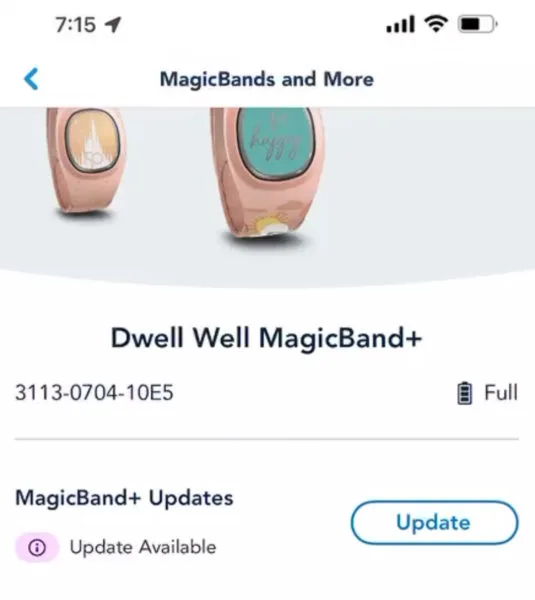
There are two ways of checking the battery level on a MagicBand+ device:
- From the My Disney Experience mobile app.
- Physically on the band itself.
To check the MagicBand+ battery level open the My Disney Experience mobile app and click the “MagicBands and More” option from the main menu.
From there, select the guest whose MagicBand you want to check. On the next screen, you will see all MagicBand+ devices paired with your mobile device and on the right side, you will see the battery level indicator.
If you want to check the battery level from the device itself, press the button on the back of the MagicBand+. This will result in the band lighting up a color that corresponds to the current battery level.
- Flashing Green – Indicates High Battery level. No charging is needed.
- Flashing Yellow – This means Low Battery. If possible you should charge your MagicBand+ as soon as you get the chance and it may run out if you keep using the interactive features.
- Flashing Red – This indicates your MagicBand+ battery level is empty and you need to charge it as soon as possible.
Do MagicBand+ Come Fully Charged?

For the most part, no they don’t, but it varies. At times we have seen MagicBand+ arrive out of the box with a full charge, other times it has been half-charged, low, or it even indicated to charge it soon.
Most MagicBand+ devices come partially charged which is enough to use them as your park ticket or to enter your room, but it won’t last very long if you plan on using them to play the games all day.
The other problem is that if your MagicBand+ isn’t at least 60% charged, you won’t be able to make the required updates to use all the features out of the box.
How Long Does it Take to Charge the Battery?

Again, the time it takes to recharge a MagicBand+ depends on how low the battery is, to begin with. It’s almost impossible to predict how long it will take to charge to full out of the box since the battery level they arrive at is not consistent and it could be ¾ full, half full, or almost empty.
One issue is that the “Full” battery level does not necessarily mean 100%. From our experience, “Full” can start at 85% and mean anywhere from there up to 100%. Just because two different MagicBands read as “Full” doesn’t mean they are at the same level.
Charging a MagicBand+ from an empty battery level to “Full” takes approximately 90-100 minutes. Sometimes it can reach full in 70-75 minutes, but we’d plan on an hour and a half if you want to get a full charge. This is especially true out of the box since you never know what you are getting.
This means you probably shouldn’t plan on using your MagicBand+ much on the same day if you buy it in the parks unless you have a portable charger with you and can hook it up for a while.
How to Recharge MagicBand+
Charging a MagicBand+ device is easy and it works the same way as most standard USB devices.
First, you need to use the USB type A charger that comes with the band in the box. This charger has a 6-inch cable and cradle to attach the MagicBand.

To charge the MagicBand+, just snap the head of the band with the Mickey icon into the center of the cradle. Line it up correctly on the back and snap it on.

Then attach the USB connector to a compatible wall outlet, portable power bank, or another applicable device.

While it is charging you will see a green light pulse across the front of the head. Once it is finished, gently push on either side of the handles to remove the band from its cradle.
Battery Issues

Though the MagicBand+ devices have worked pretty well since opening, there are still some lingering issues guests come across from time to time regarding the battery.
The biggest issue is that if you want to take advantage of all the MagicBand+ features right out of the box you need to run an update first. The problem with that is the MagicBand+ must be at least 60% charged in order to run that update.
As long as you are near a USB port or have a portable charger with you it’s not a huge deal, but it can be disappointing if you were expecting it to work 100% out of the box.
Can the MagicBand+ Still Work on an Empty Battery?
If your MagicBand+ completely runs out of battery it can still work, at least partially. The following features still work on a depleted battery:
- Theme park entry
- Lightning Lane entry
- Disney World Resort hotel room key access
- Disney World Resort hotel folio charging
- Disney PhotoPass photographer interactions
If you run into any issues, you can always use the Disney MagicMobile app on your mobile device which will handle most of these features without needing a MagicBand.
FAQs

Here are some of the most common frequently asked questions when unboxing and setting up your MagicBand+:
Do I Need to Update my MagicBand+?
MagicBand+ devices must be updated before using any of the interactive features. If you choose not to run the update, some of the basic features of the MagicBand+ will still work such as a theme park ticket, Lightning Lane entry, etc.
It’s possible that future MagicBand+ devices will ship already fully updated, but for now, you have to do it yourself.
What Features Does MagicBand Plus Have?
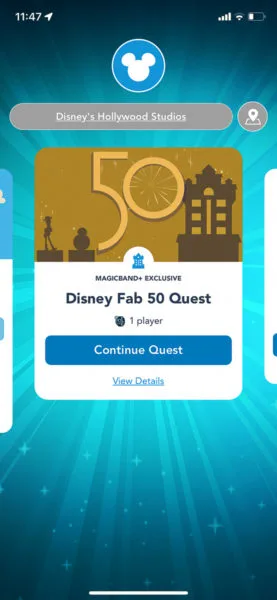
The new MagicBand+ devices offer all the same features as previous MagicBand models including theme park entry, Lightning Lane entry, making charges to your Disney World Resort hotel room, and using it as your hotel room key card.
Additional more interactive features were also added to MagicBand+ including gesture recognition, role-playing features with the Star Wars: Batuu Bounty Hunters game, interaction with the Fab 50 statues, and light-up effects with nighttime experiences such as Disney Enchantment or Disney Harmonious.
Read more about what they can do in our Full MagicBand+ Guide.
Can Annual Passholders Get a Discount?
Yes, they can. MagicBand+ is available to Disney World Annual Passholders with an upcoming trip during the pre-arrival process at a discounted price of $10 off. That means the solid color styles are $24.99 plus tax instead of $34.99, and the premium design styles are $34.99 plus tax instead of $44.99.
To get the discount, Annual Passholders must have a scheduled park pass reservation and must place their order no less than 6 days before arrival.
Can I Transfer My MagicBand+ to Another Person?
No, unfortunately not. Once a MagicBand+ is set up and assigned to a specific Disney guest, it cannot be transferred to another guest.
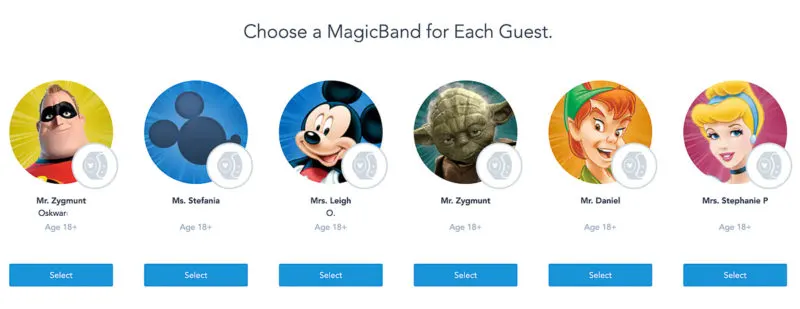
Is MagicBand Plus Waterproof?
Just like the previous MagicBand models, the MagicBand+ is waterproof and you can wear it in the pool or shower without having to worry about getting it wet.
That wraps up our look at buying and setting up the MagicBand+. We hope that it gives you an idea of what styles and designs are available and how to use them if you do choose to buy one. Feel free to ask more questions below and we’ll try to add the answers in the article.
If you are thinking about going to Walt Disney World in the coming future, here are some other popular articles where you will find all the info and tips you need to plan your trip.
- Disney World Vacation Planning Guide
- Disney World Crowd Calendar
- When are the Best Times to Visit Disney World?
Your Thoughts
I want to know what you think about buying and using MagicBand+ at Walt Disney World…
- What do you think of the MagicBand+?
- Do you think it’s worth it?
Let us know in the comments section below!
If you enjoyed this article, as always I appreciate it if you’d share it with others via social media. I work hard at making this website into a useful resource for you and your family to plan your visit to the Disney Parks and I hope it can help you! Thanks 🙂

My name is Ziggy and I love Disney, everything Disney! I grew up on Disney and it has and continues to be a huge part of my life. I started young when my parents took me to Disney World when I was 18 months old. Little did they know that would be the first of an uncountable number of trips we would take. I have so many amazing memories going to Disney with my family and friends and it has been interwoven into my DNA.

Jan
Saturday 15th of July 2023
I just purchased the "Haunted Mansion" theme Magic Band +. I am thankful for all the information you shared. When it arrives, now I have info. to help me set it up. Thanks so much!!!
Ziggy Oskwarek
Sunday 16th of July 2023
Hi Jan, I'm glad the article helped! Enjoy!